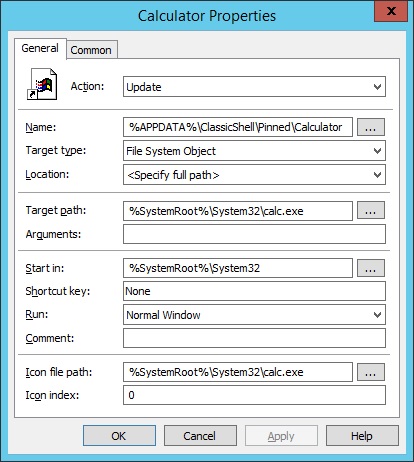Last week, I had to call Polycom support for two issues. One of which I mentioned in another post (Automatic Gain Control issue) and the other was because I wanted to find out why their user manual showed some QoS settings that my version did not have access to.
After waiting on hold for ten minutes, the first tech support person I reached was a little cocky, arrogant, smart ass of a prick who was less than helpful with either of my support requests. At one point, he literally told me “we can’t control Windows” (which brings up the question, “Well why in the fuck did Polycom even make software in the first place then?”) in regards to my AGC issue even after I told him that I had disabled all of the Windows settings that take control of the audio interface. He also said that you can set up QoS in Windows “somewhere in the network settings” (which turned out to be completely erroneous) without giving an ounce of help or direction.
Towards the end of our call, he was just trying to get me off the phone basically with an answer of “you’re fucked” to all my questions. At that point, I got pissed off and demanded to speak to somebody else. Finally, I got put on the phone with one of their product engineers and they actually addressed my issues. Long story short, the engineer ended up having to do a remote support session and did indeed acknowledge my AGC issue and gave me an explanation of why I couldn’t see the QoS settings mentioned in the manual. It turns out, those settings only show up if you use their provisioning server and they don’t even set the QoS settings in Windows like I needed.
Continue reading “Polycom RealPresence Desktop – Windows QoS Registry Settings”