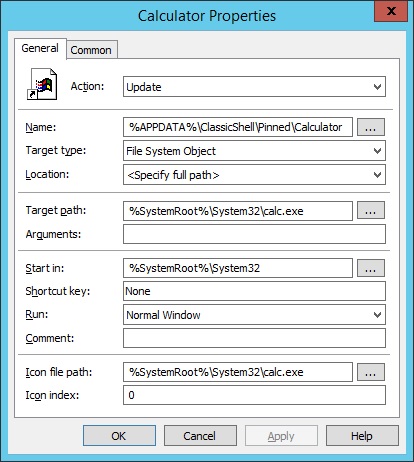- Batch Script – Ribbon UI Customization: Take Ownership and Change Permissions of the CommandStore Subkeys in the Registry
- Classic Shell – Pin Items to the Classic Start Menu via Group Policy
- Classic Shell – Registry Entries for Custom Windows 7 Style Start Menu
- Classic Shell – Remove First Run Wizard with Group Policy
- Foxit Reader 7.0 – Disable Auto Updater via Group Policy
- Foxit Reader 7.0 – Set as the Default PDF Viewer via Group Policy
- KB947222 – Addressing the User Profile Redirection Display Problem with a Different Approach
- Polycom RealPresence Desktop – Windows QoS Registry Settings
- RDS Server 2012 – Disable On-Screen Keyboard Toolbar While Shadowing a User
- Server 2012 – Add a 32 Bit Internet Explorer Shortcut Icon on the Desktop via Group Policy
- Server 2012 – Add Favorites via Group Policy Preferences
- Server 2012 – Creating Always Maximized Internet Explorer Desktop Shortcuts to Websites via Group Policy
- Server 2012 – Enable/Disable Spellcheck Highlighting and Auto-Correct with Group Policy
- Server 2012 – RDesktop: Fix Disappearing Mouse Cursor with Group Policy
- Server 2012 – Remove Network Icon from File Explorer Navigation Pane via Group Policy
- Server 2012 – Remove Pinned Items on the Taskbar via Group Policy
- Server 2012 – Restrict Access to Specific Drives via Group Policy
- Server 2012 – Set Internet Explorer Home/Start Page via Group Policy
- Server 2012 – Set Proxy Server and Prevent Changes via Group Policy
- Server 2012/Windows 8 – Complete File Explorer Icon/Shortcut/Folder Removal List
- Server 2012/Windows 8 – Ribbon UI: Disable Icons, Buttons, Shortcuts, Tasks, and Commands
- Windows Server – Disable VMware Tools Icon
- Windows Terminal Server – Three Ways to Disable AVG Tray Icon via Group Policy
Server 2012 – Enable/Disable Spellcheck Highlighting and Auto-Correct with Group Policy
Courtesy of this fancy post where they use big words and pictographs here, you can use this info to enable or disable the built-in global spell checking/highlighting and auto-correct features of Windows 8/Server 2012 to deploy these settings as a group policy preference.
One can only hope that this feature is any better than the auto-correct on Android phones which makes me want to smash my spy phone into tiny little pieces with a claw hammer or test it’s aerial durability/impact resistance with the closest nearby wall at times, but I wouldn’t hold your breath. Continue reading “Server 2012 – Enable/Disable Spellcheck Highlighting and Auto-Correct with Group Policy”